CafeConnect Developer Guide
Acknowledgements
CafeConnect is based on the AddressBook-Level3 project created by the SE-EDU initiative. It incorporates the following third-party libraries: JavaFX, Jackson, JUnit5.
Setting up, getting started
Refer to the guide Setting up and getting started.
Design
Architecture
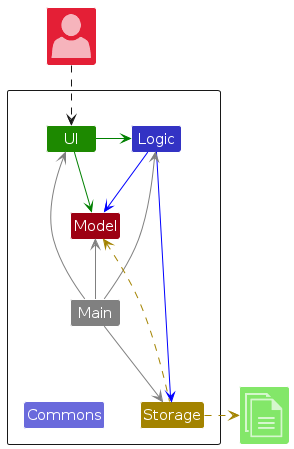
The Architecture Diagram given above explains the high-level design of the App.
Given below is a quick overview of main components and how they interact with each other.
Main components of the architecture
Main (consisting of classes Main and MainApp) is in charge of the app launch and shut down.
- At app launch, it initializes the other components in the correct sequence, and connects them up with each other.
- At shut down, it shuts down the other components and invokes cleanup methods where necessary.
The bulk of the app's work is done by the following four components:
UI: The UI of the App.Logic: The command executor.Model: Holds the data of the App in memory.Storage: Reads data from, and writes data to, the hard disk.
Commons represents a collection of classes used by multiple other components.
How the architecture components interact with each other
The Sequence Diagram below shows how the components interact with each other for the scenario where the user issues the command customerdelete 1.
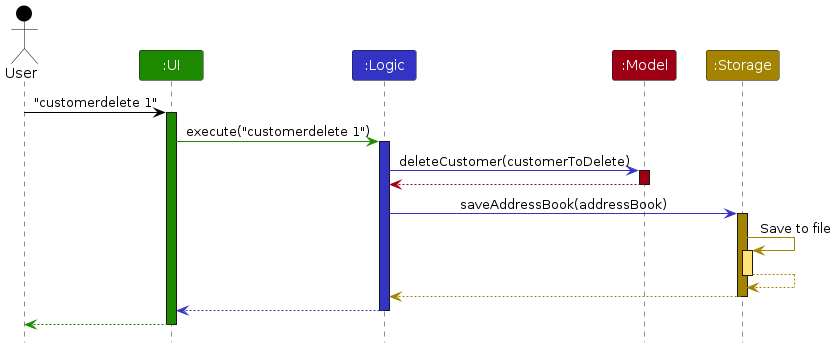
NOTE: The sequence diagram shows a simplified execution of the
DeleteCustomerCommand.
Each of the four main components (also shown in the diagram above),
- defines its API in an
interfacewith the same name as the Component. - implements its functionality using a concrete
{Component Name}Managerclass (which follows the corresponding APIinterfacementioned in the previous point.
For example, the Logic component defines its API in the Logic.java interface and implements its functionality using the LogicManager.java class which follows the Logic interface. Other components interact with a given component through its interface rather than the concrete class (reason: to prevent outside component's being coupled to the implementation of a component), as illustrated in the (partial) class diagram below.
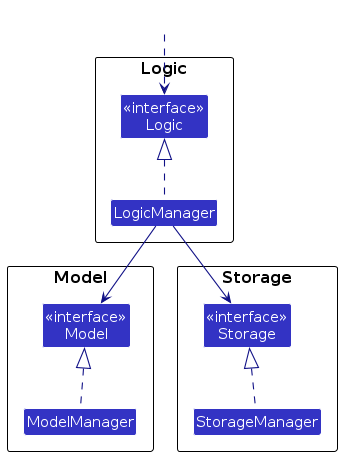
The sections below give more details of each component.
UI component
The API of this component is specified in Ui.java
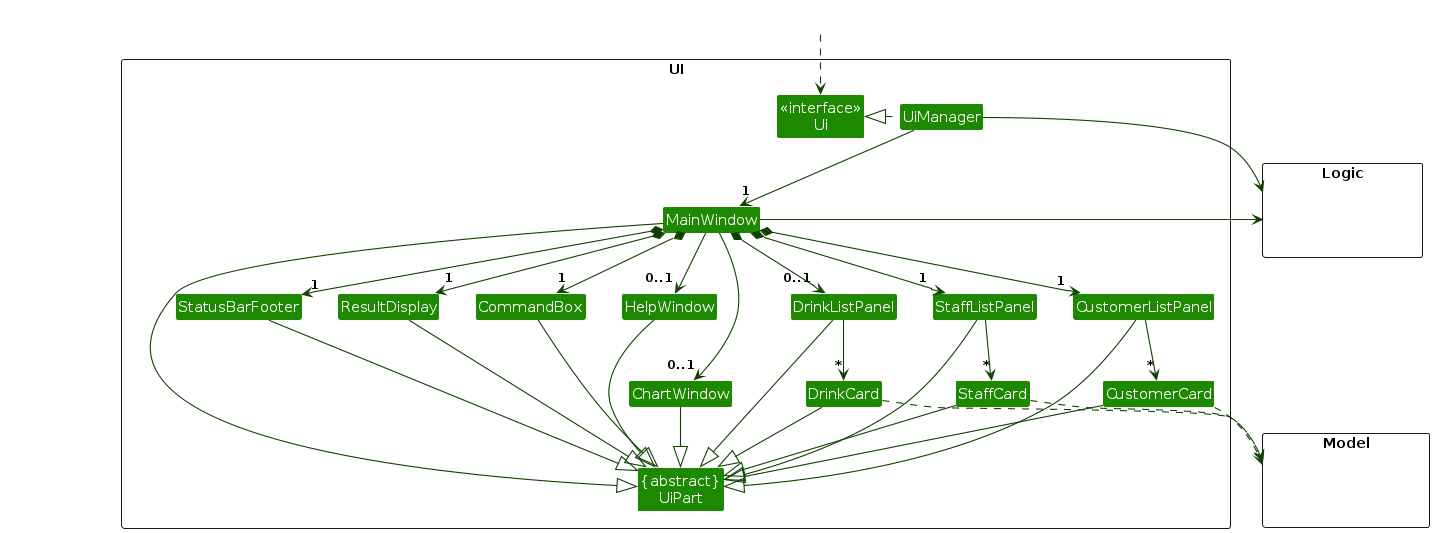
The UI consists of several key components:
WelcomeScreen: The initial screen users see when launching the application. It provides:
- A welcoming interface with the CafeConnect logo
- Buttons to access staff/customer management and drink menu
- A fade-in animation for a polished appearance
MainWindow: The main application window that appears after the welcome screen. It contains:
- A tabbed interface for switching between staff, customer, and drink management
- Command input area for executing commands
- Result display area for showing command outcomes
- Status bar for displaying application state
List Panels: Each tab contains specialized panels:
StaffListPanel: Displays staff members with their basic informationCustomerListPanel: Shows customers with their basic detailsDrinkListPanel: Presents the drink catalog items
Detail Panels: Each list panel has a corresponding detail panel:
StaffDetailPanel: Shows comprehensive staff informationCustomerDetailPanel: Displays detailed customer informationDrinkDetailPanel: Shows complete drink information
Support Components:
CommandBox: For entering commandsResultDisplay: Shows command execution resultsStatusBarFooter: Displays application statusHelpWindow: Provides access to help documentation
All these components inherit from the abstract UiPart class which captures the commonalities between classes that represent parts of the visible GUI.
The UI component uses the JavaFX UI framework. The layout of these UI parts are defined in matching .fxml files that are in the src/main/resources/view folder. For example, the layout of the MainWindow is specified in MainWindow.fxml
The UI component:
- Executes user commands using the
Logiccomponent - Listens for changes to
Modeldata so that the UI can be updated with the modified data - Keeps a reference to the
Logiccomponent, because theUIrelies on theLogicto execute commands - Depends on classes in the
Modelcomponent, as it displaysCustomer,Staff, andDrinkobjects residing in theModel - Contains a tabbed interface allowing users to switch between staff management, customer records, and the drink catalog
- Features visual elements like charts to display customer metrics and sales data when requested
- Uses custom fonts (Gotham font family) for a professional appearance
- Implements robust error handling with user-friendly error dialogs
The HelpWindow component is shown when you execute a help command. It contains a link to the detailed user and developer guide on this CafeConnect documentation website.
Logic component
API : Logic.java
Here's a (partial) class diagram of the Logic component:
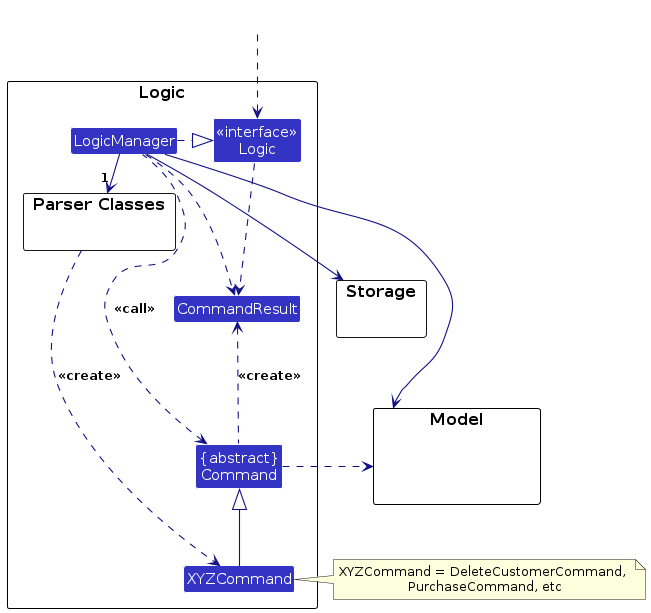
The sequence diagram below illustrates the interactions within the Logic component, taking execute("customerdelete 1") API call as an example.
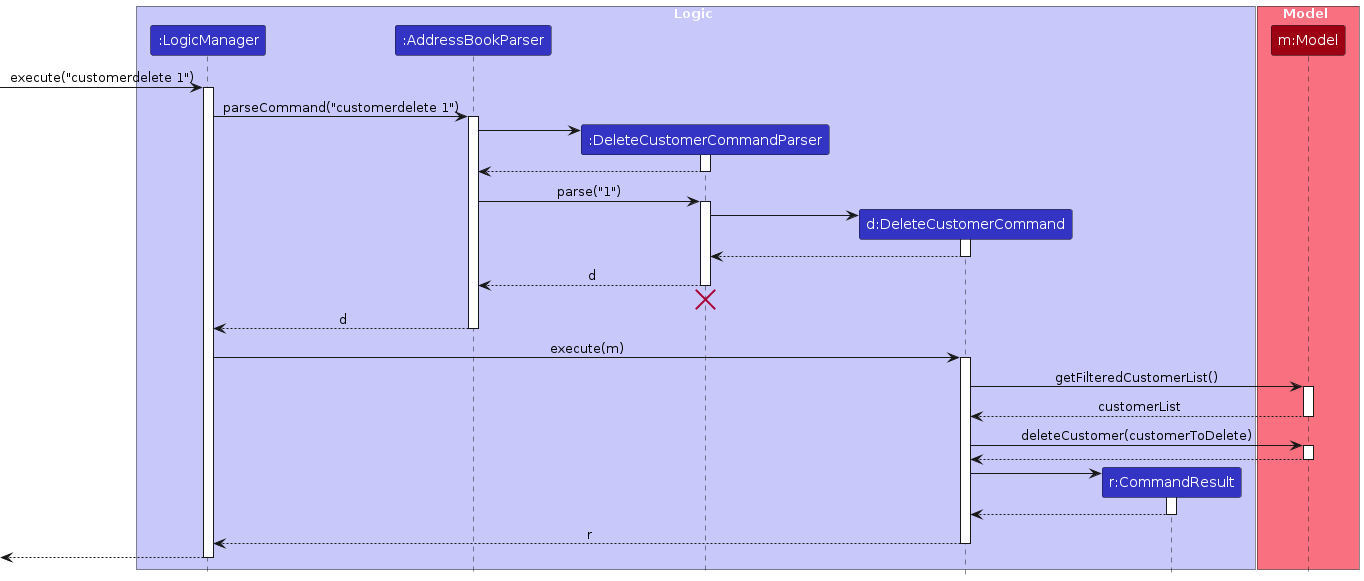
NOTE: The lifeline for
DeleteCustomerCommandParsershould end at the destroy marker (X) but due to a limitation of PlantUML, the lifeline continues till the end of diagram.
How the Logic component works:
- When
Logicis called upon to execute a command, it is passed to anAddressBookParserobject which in turn creates a parser that matches the command (e.g.,DeleteCustomerCommandParser) and uses it to parse the command. - This results in a
Commandobject (more precisely, an object of one of its subclasses e.g.,DeleteCustomerCommand) which is executed by theLogicManager. - The command can communicate with the
Modelwhen it is executed (e.g. to delete a staff).
Note that although this is shown as a single step in the diagram above (for simplicity), in the code it can take several interactions (between the command object and theModel) to achieve. - The result of the command execution is encapsulated as a
CommandResultobject which is returned back fromLogic.
Here are the other classes in Logic (omitted from the class diagram above) that are used for parsing a user command:
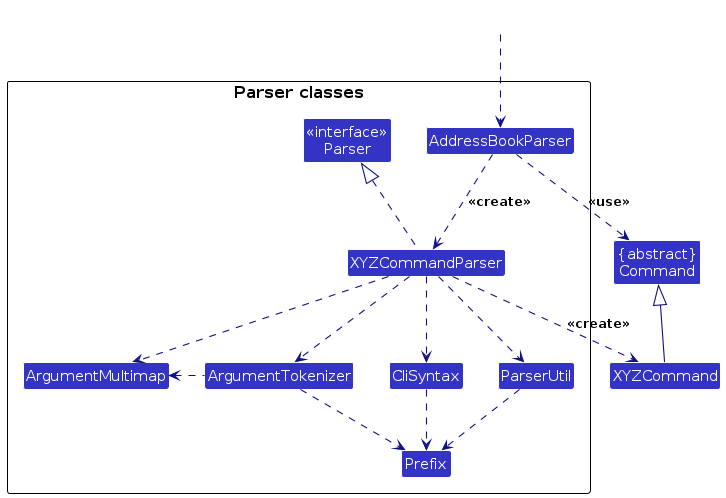
How the parsing works:
- When called upon to parse a user command, the
AddressBookParserclass creates anXYZCommandParser(XYZis a placeholder for the specific command name e.g.,AddCommandParser) which uses the other classes shown above to parse the user command and create aXYZCommandobject (e.g.,AddCommand) which theAddressBookParserreturns back as aCommandobject. - All
XYZCommandParserclasses (e.g.,AddCommandParser,DeleteCustomerCommandParser, ...) inherit from theParserinterface so that they can be treated similarly where possible e.g, during testing.
Model component
API : Model.java
The model component represents the data domain of CafeConnect and provides APIs for accessing and modifying this data.
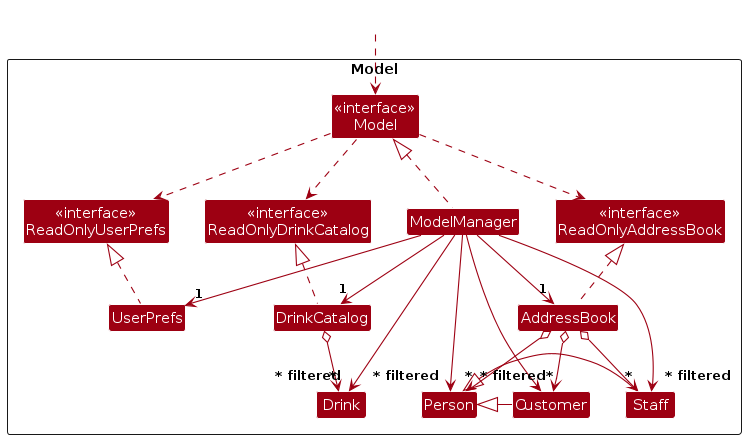
Model Overview
The Model component,
- Stores different types of data essential for café management:
- Core data entities:
Person,Staff,Customer, andDrinkobjects - User preferences via the
UserPrefsclass
- Core data entities:
- Exposes unmodifiable
ObservableList<T>objects for UI components to bind to - Provides validation methods for checking if entities already exist in the system
- Implements methods to add, remove, and modify data entities
- Does not depend on any of the other components (UI, Logic, or Storage)
The diagram above shows the main structure of the Model component. For clarity, we'll examine each entity model in more detail below.
Person Model
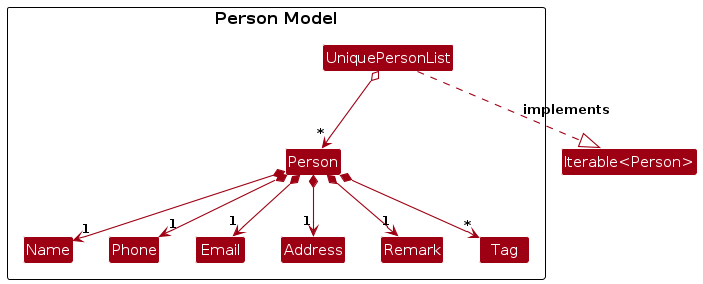
The Person model:
- Serves as the base class for both
StaffandCustomerentities - Contains common attributes for all persons:
Name,Phone,Email,Address, andTags - Enforces validation for all fields through specialized field classes
- Is stored in a
UniquePersonListthat ensures no two persons have the same identity
Staff Model
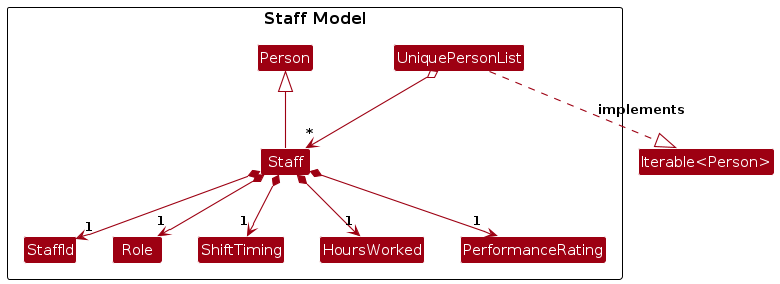
The Staff model:
- Extends the
Personclass, inheriting all person attributes - Adds staff-specific fields:
StaffId,Role,ShiftTiming,HoursWorked, andPerformanceRating - Uses
StaffIdas the primary identifier for staff membersStaffIdis used inStaff::isSamePersonto determine staff uniqueness
- Implements staff-specific behavior for operations like performance tracking
- Is stored in a
UniquePersonListthat enforces uniqueness based onStaff::isSamePerson- Possible since
StaffextendsPersonclass
- Possible since
Customer Model
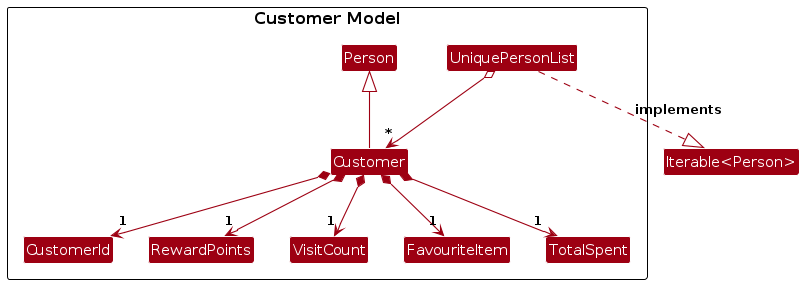
The Customer model:
- Extends the
Personclass, inheriting all person attributes - Adds customer-specific fields:
CustomerId,RewardPoints,VisitCount,FavouriteItem, andTotalSpent - Uses
CustomerIdas the primary identifier for customersCustomerIdis used inCustomer::isSamePersonto determine customer uniqueness
- Implements customer-specific behavior for operations like reward point tracking and visit counting
- Is stored in a
UniquePersonListthat enforces uniqueness based onCustomer::isSamePerson- Possible since
CustomerextendsPersonclass
- Possible since
Drink Model
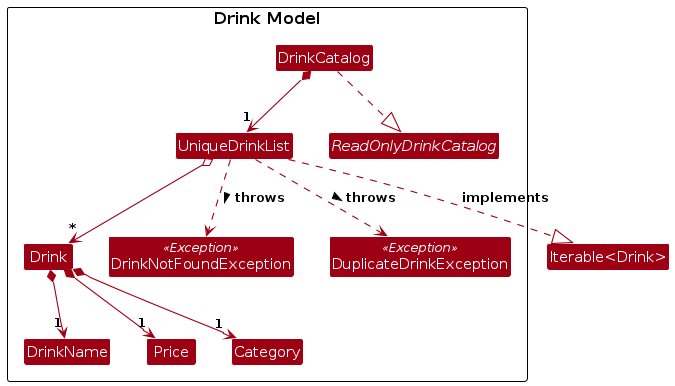
The Drink model:
- Defines drink items available in the café menu
- Contains essential drink attributes:
DrinkName,Price, andCategory - Includes optional attributes like
descriptionandstockthat don't affect identity - Uses
DrinkNameas the primary identifier for drinks - Is stored in a
UniqueDrinkListthat enforces uniqueness based on drink names - Implements business logic for reward points calculation in the
Priceclass:- Earning points: 10 points per dollar spent
- Redeeming points: 100 points equals to $1 value
- Is managed through the
DrinkCatalogclass that implementsReadOnlyDrinkCatalog
Each entity in the Model component follows value semantics (meaning two entities with identical fields are considered equal) and is immutable for core fields to prevent unexpected side effects.
Storage component
API : Storage.java
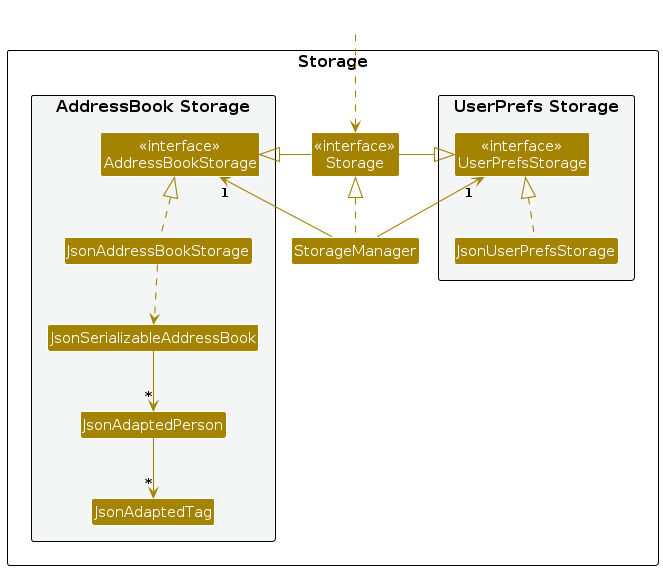
The Storage component,
- Can save and load data in JSON format across multiple data files:
addressbook.json- Stores all staff and customer datadrinkcatalog.json- Stores the drink menu datapreferences.json- Stores user preferences like window size and position
- Inherits from multiple interfaces:
AddressBookStorage,UserPrefsStorage, andDrinkCatalogStorage, which means it can be treated as either one (if only the functionality of only one is needed). - Is implemented by
StorageManager, which coordinates all persistence operations by delegating to specialized storage classes. - Uses Jackson library for JSON serialization and deserialization.
- Creates JSON-adapted versions of model objects through adapter classes:
JsonAdaptedPersonserves as the base adapter for person entitiesJsonAdaptedStaffandJsonAdaptedCustomerextend the person adapter with specialized fieldsJsonAdaptedDrinkhandles drink menu items
- Depends on classes in the
Modelcomponent (because theStoragecomponent's job is to save/retrieve objects that belong to theModel).
The sequence diagram below illustrates the storage operations that occur when executing a command that modifies data (such as customerdelete 1):
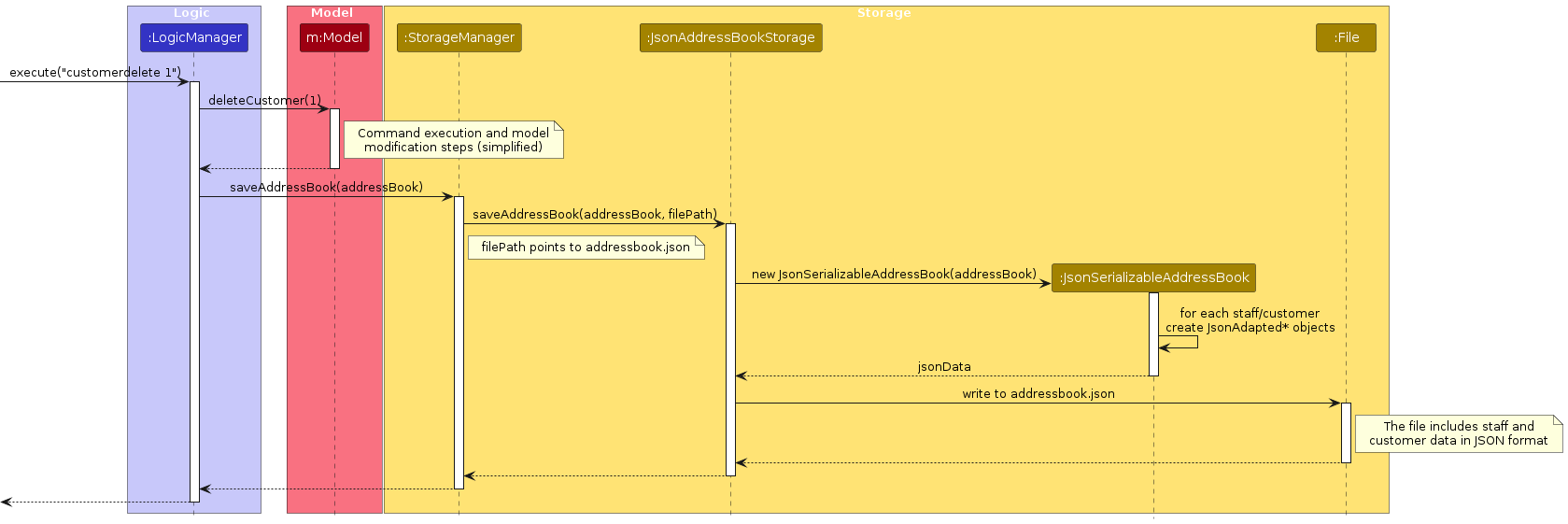
When the application starts:
MainAppinitializesStorageManagerwith the appropriate storage components for address book, drink catalog, and user preferences.StorageManagerattempts to load data from each storage file.- If any file is missing or corrupted, the application creates a new empty data structure for that component.
When a command modifies data:
- After the model is updated,
LogicManagercallsstorage.saveAddressBook(model.getAddressBook())(or the equivalent method for other data types). StorageManagerdelegates to the appropriate storage component:
JsonAddressBookStoragefor staff and customer dataJsonDrinkCatalogStoragefor drink menu dataJsonUserPrefsStoragefor user preferences
- The storage component converts model objects to their JSON-adapted versions and writes the resulting JSON to the appropriate file.
NOTE: If a data file is corrupted, the application will simply create a new empty data structure. Users must manage backups of their data files manually.
Common classes
Classes used by multiple components are in the seedu.address.commons package.
Implementation
This section describes some noteworthy details on how certain features are implemented.
Staff Management System
Adding a staff to the addressbook
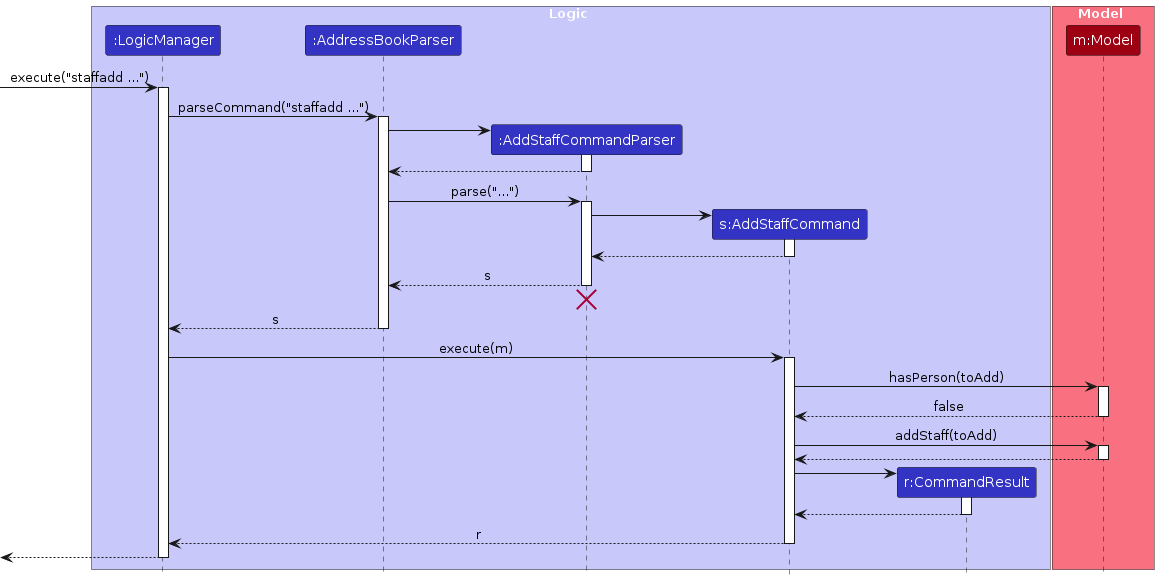
AddressBookParser creates an instance of AddStaffCommandParser to parse the user input string.
AddStaffCommandParser first extracts values corresponding to the prefixes sid/, n/, p/, e/, a/, role/, shift/, hours/, rating/, r/ and t/.
It ensures that:
- The ID prefix
sid/should start with an 'S' (case-insensitive) followed by digits (e.g., S1001, s1001) and must not exceed 10 characters. Duplicate staff IDs are not allowed. - The name prefix
n/must contain only alphanumeric characters and spaces, it cannot be blank and must not be longer than 50 characters. - The phone prefix
p/must contain only digits and be between 3 and 20 digits long. - The email prefix
e/must contain a valid email address. - The address prefix
a/must contain a non-blank address and must not be longer than 100 characters. - The role prefix
role/must contain a non-empty role and must not be longer than 50 characters. - The shift prefix
shift/must contain a non-empty shift. - The hours prefix
hours/must contain a non-negative integer. - The rating prefix
rating/must contain only digits that are between 0 and 5.0 (inclusive) and of 1 decimal place. - The remark prefix
r/, if provided, must contain one non-empty remark up to 50 characters. - The tag prefix
t/, if provided, must contain one or more non-empty tags.
If any of these constraints are violated, AddStaffCommandParser throws a ParseException. Otherwise, it creates a new instance of AddStaffCommand based on the user input.
AddStaffCommand stores the staff to be added, represented as a Staff instance.
Upon execution, AddStaffCommand first checks the model for duplicate staff. If no existing staff member with a matching (case-insensitive) staff id is found, it adds the new staff member to the address book.
NOTE: CafeConnect identifies a staff member as a duplicate if their
SIDmatches (case-insensitive) with an existing staff member in the address book. Attempting to add a duplicate will result in an error.
Deleting a staff from the address book
The delete staff feature allows users to remove staff from the address book by specifying the staff's index in the displayed list.
The implementation follows the command pattern where AddressBookParser identifies the command type and delegates to DeleteStaffCommandParser to create the appropriate command object.
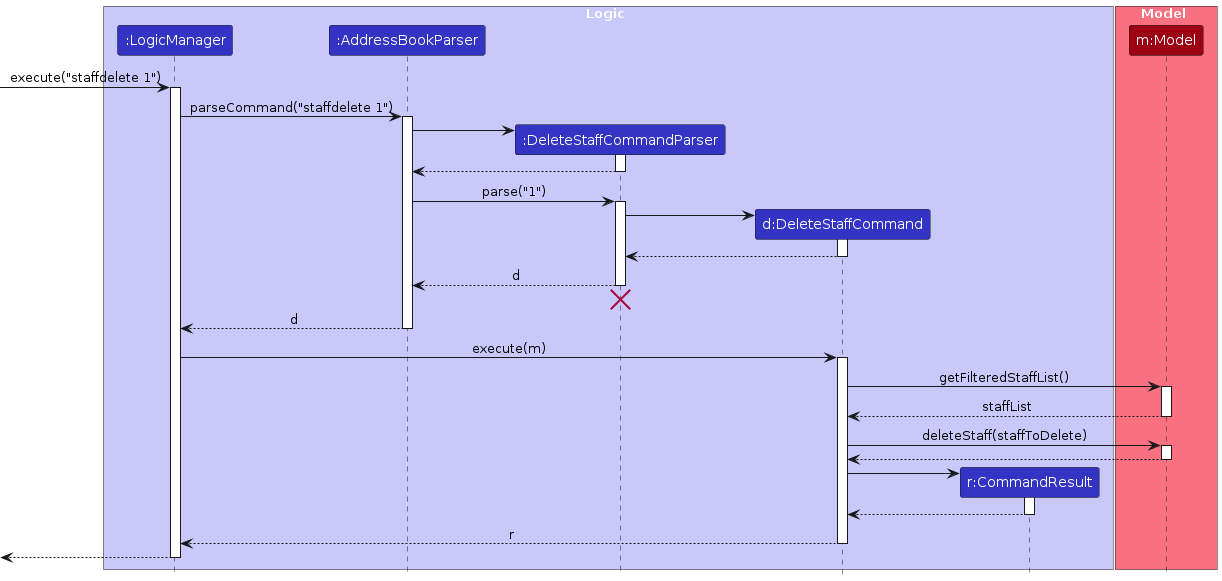
AddressBookParser creates DeleteStaffCommandParser to parse user input string.
DeleteStaffCommandParser extracts the index from the command arguments and ensures:
- The Index is a valid positive integer.
If the index is invalid, DeleteStaffCommandParser throws a ParseException. Otherwise, it creates a new instance of DeleteStaffCommand based on the user input.
Upon execution, DeleteStaffCommand first checks if the index is within the bounds of the filtered staff list. If the index is out of bounds, a CommandException is thrown.
If the index is valid, DeleteStaffCommand:
- Retrieves the staff to be deleted from the filtered staff list.
- Calls
model.deleteStaff(staffToDelete)to remove the staff from the address book. - Returns a
CommandResultwith a success message.
NOTE: CafeConnect only allows deleting staff by index. Once a staff member is deleted, they cannot be recovered unless added again manually.
Editing a staff's details
The edit staff feature allows users to modify the details of an existing staff member by specifying the staff's index in the displayed list and the new details.
The implementation follows the command pattern, where AddressBookParser identifies the command type and delegates to EditStaffCommandParser to create the appropriate command object.
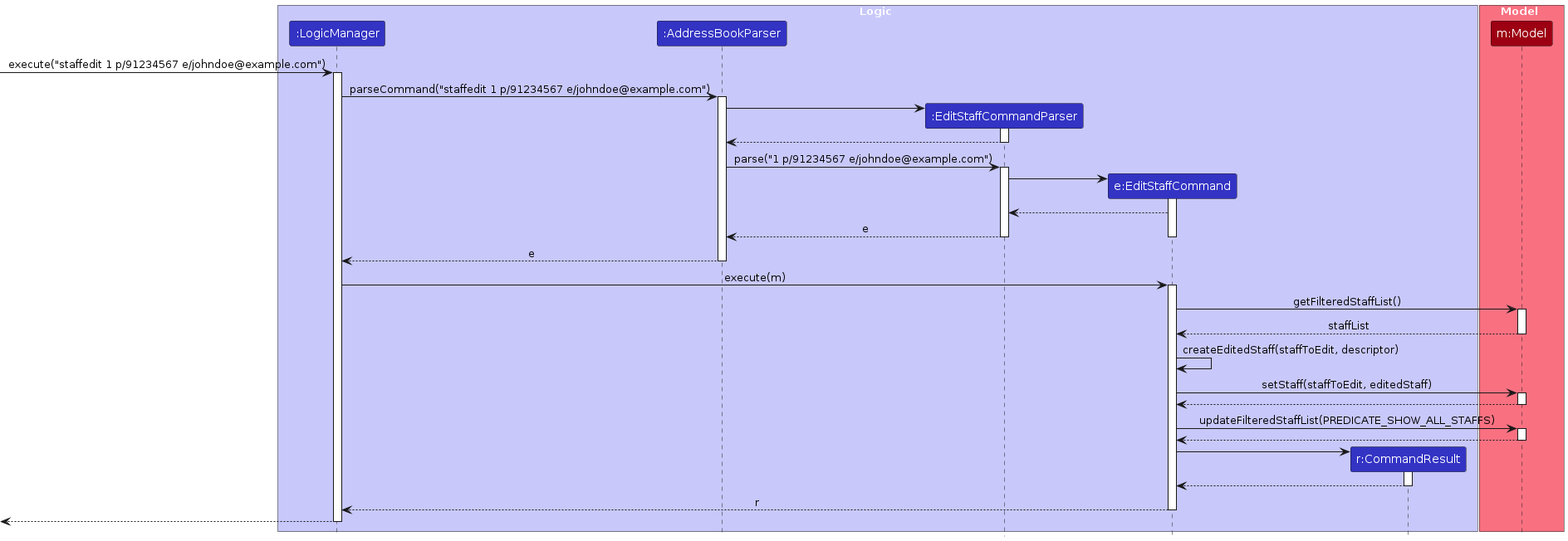
AddressBookParser creates EditStaffCommandParser to parse the user input string.
EditStaffCommandParser extracts the index and provided fields from the command arguments and ensures:
- The Index is a valid positive integer.
- At least one field is provided for editing.
If the input is invalid, EditStaffCommandParser throws a ParseException. Otherwise, it creates a new instance of EditStaffCommand based on the user input.
Upon execution, EditStaffCommand first checks if the index is within the bounds of the filtered staff list. If the index is out of bounds, a CommandException is thrown.
If the index is valid, EditStaffCommand:
- Retrieves the staff member to be modified from the list.
- Extracts the updated details from
EditStaffDescriptor. - Constructs a new
Staffinstance usingStaffBuilder. - Checks for duplicate staff entries in the system and throws a
CommandExceptionif a duplicate is found. - Updates the model with the modified staff information.
- Returns a
CommandResultconfirming the successful edit.
Customer Management System
Adding a customer to the addressbook
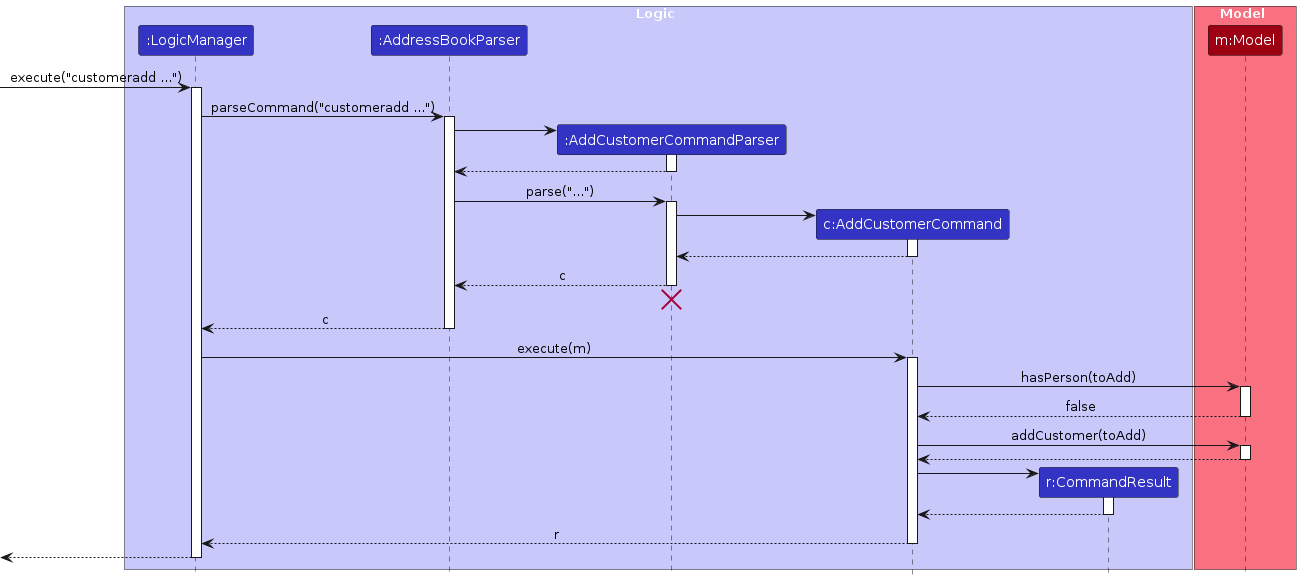
AddressBookParser creates an instance of AddCustomerCommandParser to parse the user input string.
AddCustomerCommandParser first extracts values corresponding to the prefixes cid/, n/, p/, e/, a/, rp/, vc/, fi/, ts/, r/ and t/.
It ensures that:
- The ID prefix
cid/must start with a 'C' (case-insensitive) followed by digits, e.g., C1001, c1001, and must not be longer than 10 characters. Duplicate customer IDs are not allowed - The name prefix
n/must contain only alphanumeric characters and spaces, it cannot be blank and cannot be longer than 50 characters - The phone prefix
p/must contain only digits and be between 3 and 20 digits long. - The email prefix
e/must contain a valid email address. - The address prefix
a/must contain a non-blank address not be longer than 100 characters. - The reward points prefix
rp/must contain only digits. - The visit count prefix
vc/must contain only digits. - The favourite item prefix
fi/can take any value, but it cannot be blank and cannot be longer than 30 characters. - The total spent prefix
ts/must contain only digits representing the amount in dollars. - The remark prefix
r/, if provided, must contain one non-empty remark up to 50 characters. - The tag prefix
t/, if provided, must contain one or more non-empty tags.
If any of these constraints are violated, AddCustomerCommandParser throws a ParseException. Otherwise, it creates a new instance of AddCustomerCommand based on the user input.
AddCustomerCommand stores the customer to be added, represented as a Customer instance.
Upon execution, AddCustomerCommand first checks the model for duplicate customers. If no existing customer with a matching (case-insensitive) customer id is found, it adds the new customer to the customer list.
NOTE: CafeConnect identifies a customer as a duplicate if their
CIDmatches (case-insensitive) with an existing customer in the list. Attempting to add a duplicate will result in an error.
Deleting a customer from the address book
The delete customer feature allows users to remove customers from the address book by specifying the customer's index in the displayed list.
The implementation follows the command pattern where AddressBookParser identifies the command type and delegates to DeleteCustomerCommandParser to create the appropriate command object.
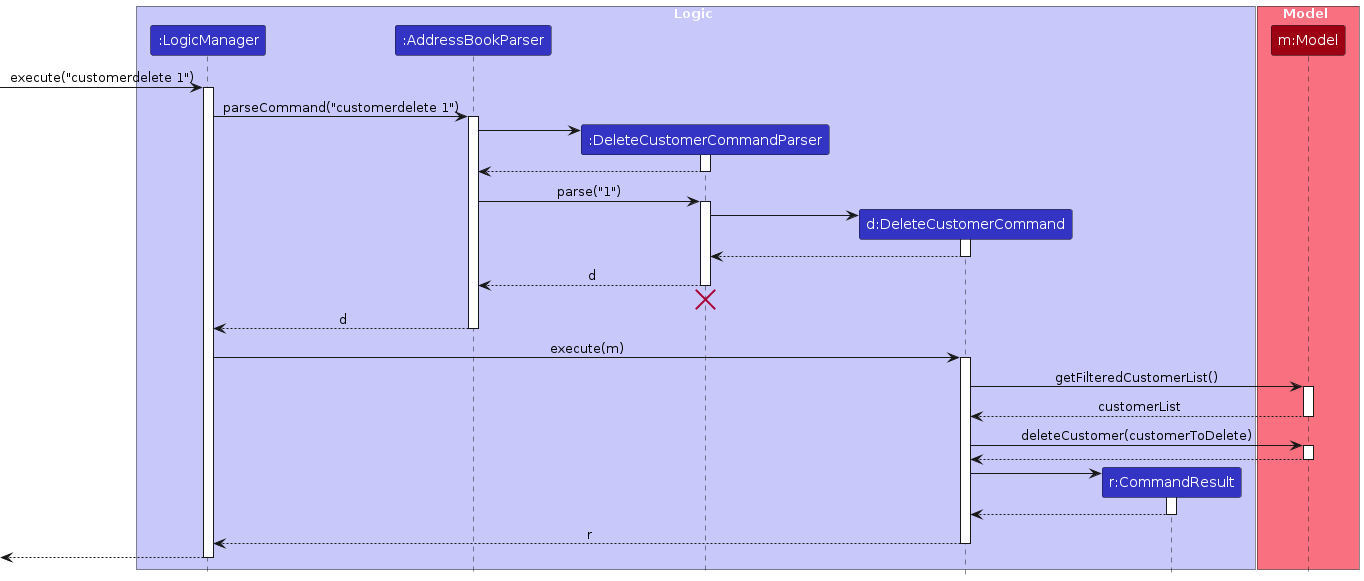
AddressBookParser creates DeleteCustomerCommandParser to parse user input string.
DeleteCustomerCommandParser extracts the index from the command arguments and ensures:
- The Index is a valid positive integer.
If the index is invalid, DeleteCustomerCommandParser throws a ParseException. Otherwise, it creates a new instance of DeleteCustomerCommand based on the user input.
Upon execution, DeleteCustomerCommand first checks if the index is within the bounds of the filtered customer list. If the index is out of bounds, a CommandException is thrown.
If the index is valid, DeleteCustomerCommand:
- Retrieves the customer to be deleted from the filtered customer list.
- Calls
model.deleteCustomer(customerToDelete)to remove the customer from the address book. - Returns a
CommandResultwith a success message.
NOTE: CafeConnect only allows deleting customers by index. Once a customer is deleted, they cannot be recovered unless added again manually.
Editing a Customer's Details
The edit customer feature allows users to modify the details of an existing customer by specifying the customer's index in the displayed list and the new details.
The implementation follows the command pattern, where AddressBookParser identifies the command type and delegates to EditCustomerCommandParser to create the appropriate command object.
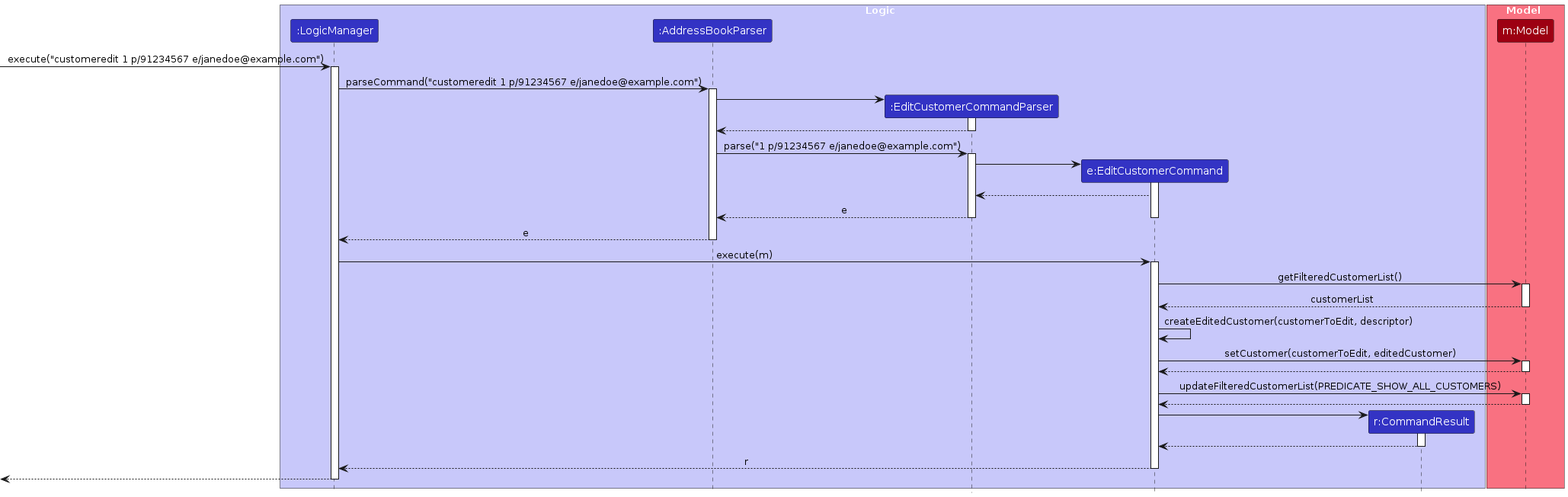
AddressBookParser creates EditCustomerCommandParser to parse the user input string.
EditCustomerCommandParser extracts the index and provided fields from the command arguments and ensures:
- The Index is a valid positive integer.
- At least one field is provided for editing.
If the input is invalid, EditCustomerCommandParser throws a ParseException. Otherwise, it creates a new instance of EditCustomerCommand based on the user input.
Upon execution, EditCustomerCommand first checks if the index is within the bounds of the filtered customer list. If the index is out of bounds, a CommandException is thrown.
If the index is valid, EditCustomerCommand:
- Retrieves the customer to be modified from the list.
- Extracts the updated details from
EditCustomerDescriptor. - Constructs a new
Customerinstance usingCustomerBuilder. - Checks for duplicate customer entries in the system and throws a
CommandExceptionif a duplicate is found. - Updates the model with the modified customer information.
- Returns a
CommandResultconfirming the successful edit.
Drink Management System
Adding a drink to the catalog
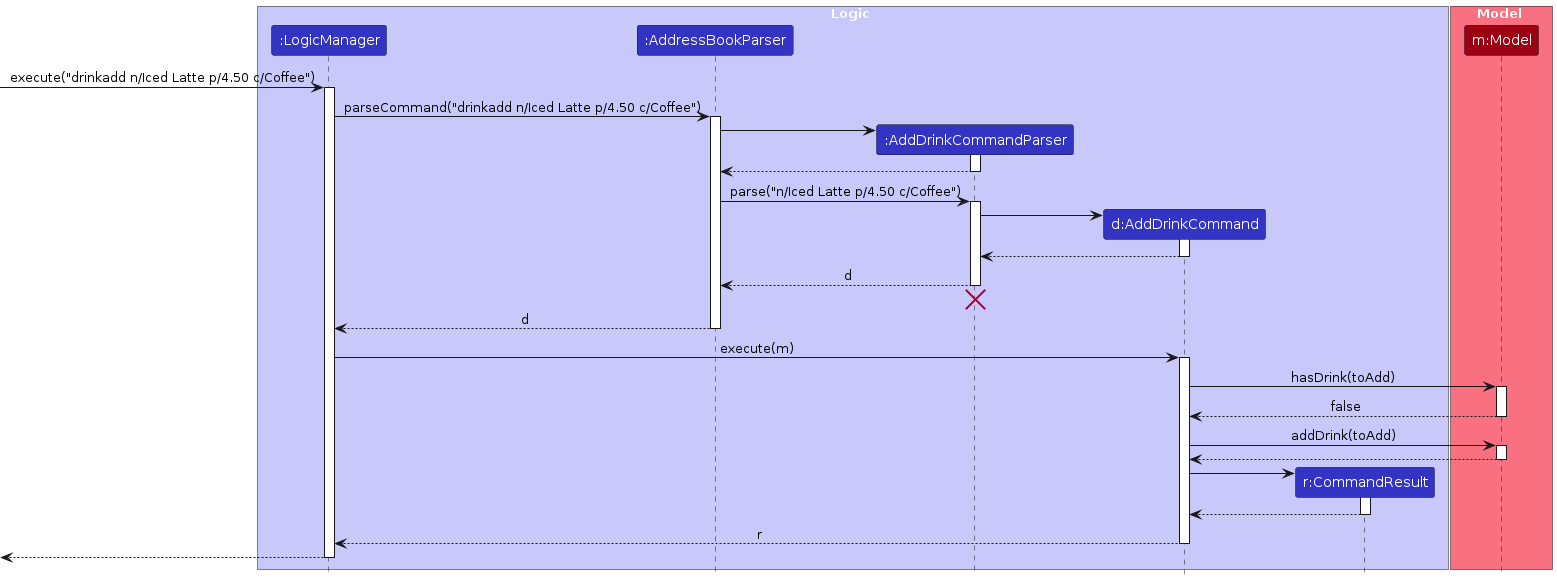
AddressBookParser creates an instance of AddDrinkCommandParser to parse the user input string.
AddDrinkCommandParser first extracts values corresponding to the prefixes n/, p/and c/.
It ensures that:
- The name prefix
n/must contain a valid drink name. - The price prefix
p/must contain a valid positive decimal value. - The category prefix
c/must contain a non-empty category name.
If any of these constraints are violated, AddDrinkCommandParser throws a ParseException. Otherwise, it creates a new instance of AddDrinkCommand based on the user input.
AddDrinkCommand stores the drink to be added, represented as a Drink instance.
Upon execution, AddDrinkCommand first checks the model for duplicate drinks. If no existing drink with a matching (case-insensitive) name is found, it adds the new drink to the catalog.
NOTE: CafeConnect identifies a drink as a duplicate if its
NAMEmatches (case-insensitive) with an existing drink in the catalog. Attempting to add a duplicate will result in an error.
Deleting a drink from the catalog
The delete drink feature allows users to remove drinks from the catalog by specifying the drink's index in the displayed list.
The implementation follows the command pattern where AddressBookParser identifies the command type and delegates to DeleteDrinkCommandParser to create the appropriate command object.
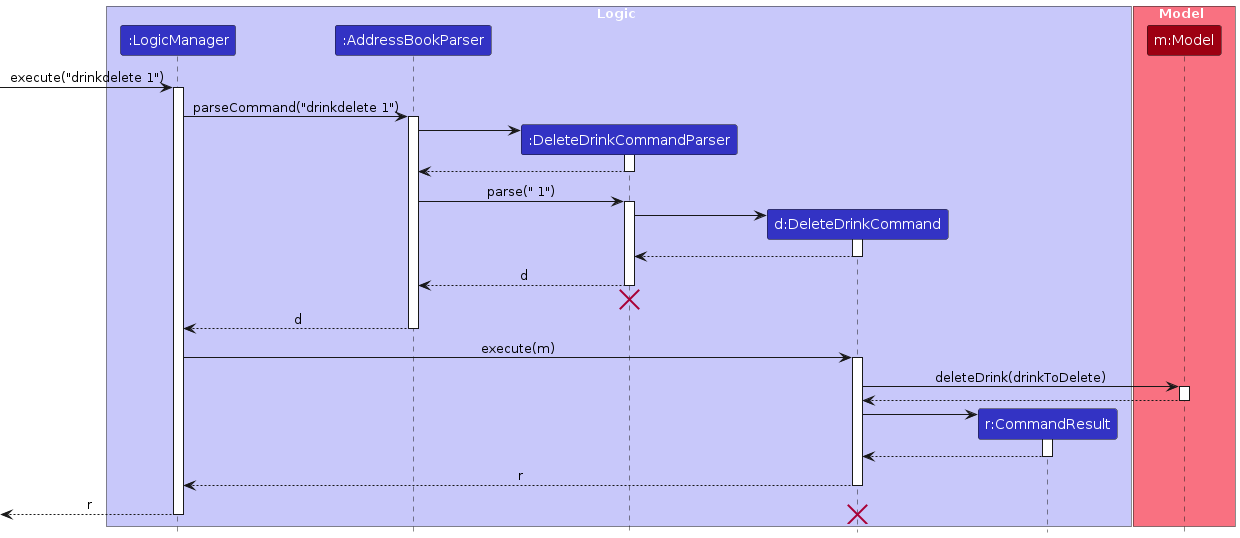
AddressBookParser creates DeleteDrinkCommandParser to parse user input string.
DeleteDrinkCommandParser extracts the index from the command arguments and ensures:
- The Index is a valid positive integer.
If the index is invalid, DeleteDrinkCommandParser throws a ParseException. Otherwise, it creates a new instance of DeleteDrinkCommand based on the user input.
Upon execution, DeleteDrinkCommand first checks if the index is within the bounds of the filtered drink list. If the index is out of bounds, a CommandException is thrown.
If the index is valid, DeleteDrinkCommand:
- Retrieves the drink to be deleted from the filtered drink list.
- Calls
model.deleteDrink(drinkToDelete)to remove the drink from the catalog. - Returns a
CommandResultwith a success message.
NOTE: CafeConnect only allows deleting drinks by index. Once a drink is deleted, it cannot be recovered unless added again manually.
Customer Purchase and Points System
Recording a customer purchase
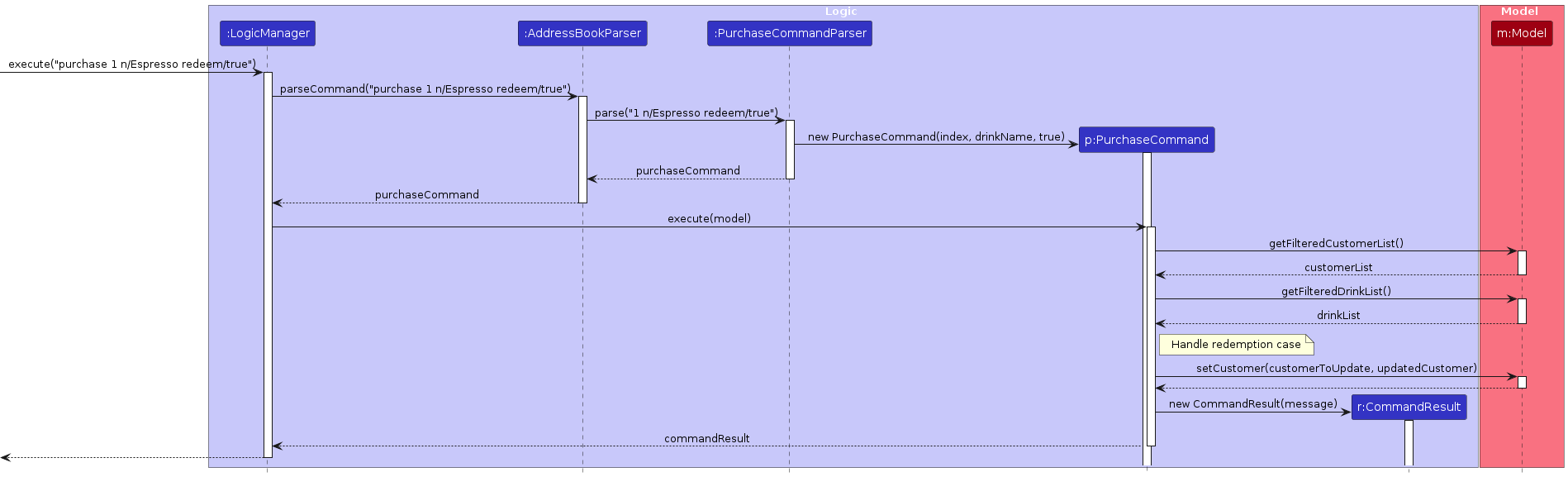
AddressBookParser creates an instance of PurchaseCommandParser to parse the user input string.
PurchaseCommandParser first extracts values corresponding to the index, the prefix n/, and the prefix redeem/.
It ensures that:
- The customer index must be a valid positive integer.
- The drink name prefix
n/must refer to an existing drink in the catalog. - The redemption prefix
redeem/, if provided, must be either "true" or "false".
If any of these constraints are violated, PurchaseCommandParser throws a ParseException. Otherwise, it creates a new instance of PurchaseCommand based on the user input.
PurchaseCommand stores the customer index, drink name, and redemption status.
Upon execution, PurchaseCommand first retrieves the customer at the specified index and searches for the drink in the catalog by name. It then processes the purchase based on the redemption status:
- For regular purchases:
- Calculates reward points (10 points per dollar)
- Updates the customer's total spent
- Updates the customer's reward points
- Increments the visit count
- For point redemptions:
- Verifies the customer has sufficient points
- Calculates points needed (100 points per dollar)
- Deducts points from the customer
- Keeps total spent unchanged
- Increments the visit count
NOTE: The points calculation follows a fixed rate of 10 points per dollar spent. Redemption follows a rate of 100 points equivalent to $1 in drink value.
Quick Command Shortcuts
The implementation of shortcut commands provides an efficient way for café owners to add new entries and record purchases with minimal typing.
Types of Shortcut Commands
CaféConnect implements two distinct types of shortcut commands:
Entity Creation Shortcuts - For quickly adding new customers and staff:
qc CID:NAME:PHONE- Quick add a customerqs SID:NAME:PHONE- Quick add a staff member
Operation Shortcut - For quickly recording purchases:
qp INDEX:DRINK_NAME[:r]- Quick record a purchase (with optional redemption)
Entity Creation Shortcuts
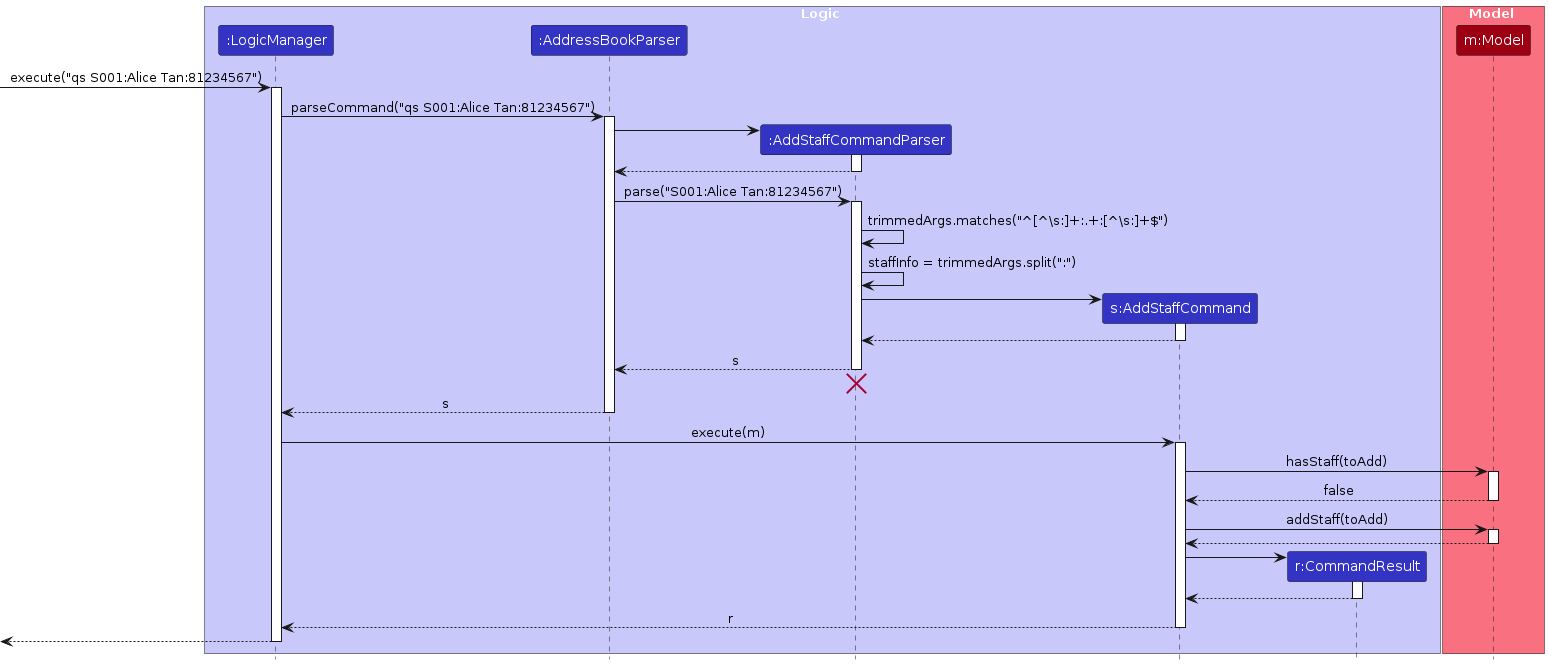
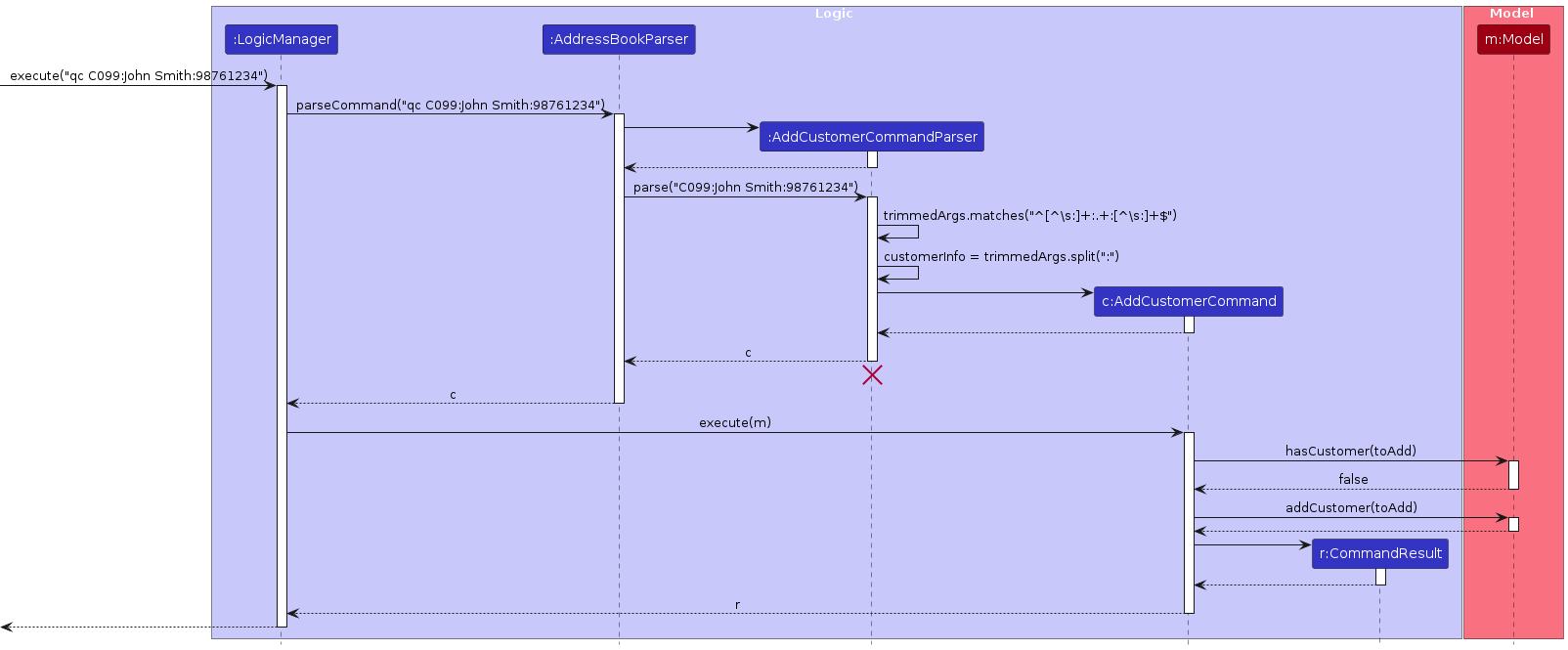
These commands allow users to rapidly add new customer and staff entries during busy periods when full detailed commands might be impractical. The implementation works as follows:
AddressBookParserdetects shortcut commands and routes them to the appropriate handler:qcroutes to the customer shortcut handlerCustomerQuickCommandParserqsroutes to the staff shortcut handlerStaffQuickCommandParser
The shortcut parsers process the input using these steps:
- Split the input string at the colon separators
- Validate that exactly three components are present (ID, name, and phone)
- Create a new entity with the provided values and default values for other fields
- Return the appropriate command object (e.g.,
AddCustomerCommandorAddStaffCommand)
The command is then executed like any standard command:
- The model is updated with the new entity
- The updated model is saved to persistent storage
- A success message is displayed to the user
NOTE: Entity creation shortcuts only accept three parameters (ID, name, and phone). Other fields are set to default values and can be updated later using the edit commands.
Purchase Shortcut
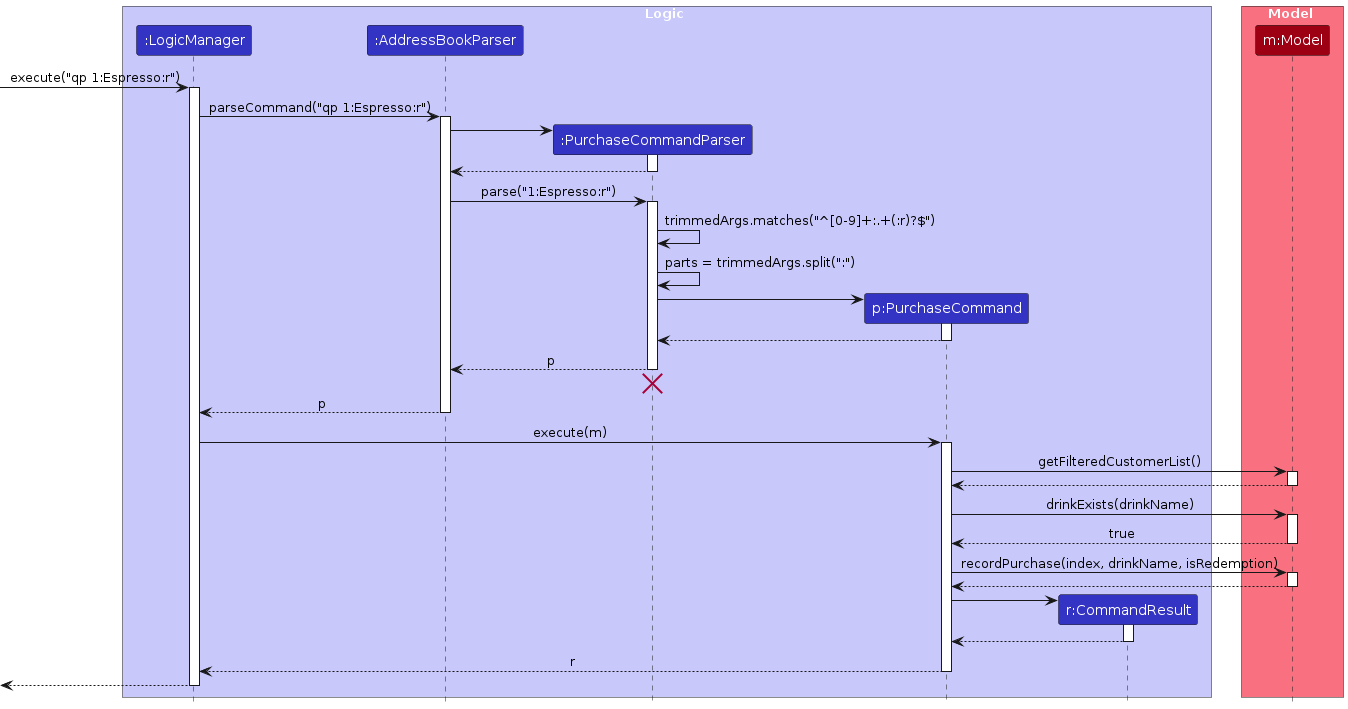
The purchase shortcut enables café staff to quickly record customer purchases with an optional redemption flag. The implementation differs from entity creation shortcuts:
AddressBookParserdetects theqpcommand and routes it to thePurchaseCommandParser.The purchase parser processes the input using these steps:
- Validates the input against the pattern
^[0-9]+:.+(:r)?$ - Splits the input at the colon separators
- Extracts the customer index (first part) and drink name (second part)
- Checks for the presence of an optional third part "r" that indicates a redemption purchase
- Returns a
PurchaseCommandwith the extracted parameters
- Validates the input against the pattern
The purchase command execution:
- Retrieves the customer at the specified index
- Verifies the drink exists in the drink catalog
- Records the purchase, updating customer metrics (visit count, reward points, total spent)
- For redemption purchases (with
:r), deducts reward points instead of increasing total spent - Displays a success message with the updated customer information
NOTE: The purchase shortcut uses a different parameter format than entity creation shortcuts. It takes a customer index (not ID), requires an existing drink name, and has an optional redemption flag.
This implementation adheres to the Command pattern used throughout the application while providing a streamlined interface for common operations. All shortcuts follow a colon-separated format for consistency, but with different parameter requirements based on their function.
Data Storage and Persistence
CaféConnect uses JSON-based storage to persist data across application restarts. The storage implementation separates different entity types into distinct files:
addressbook.json: Stores staff and customer datadrinkcatalog.json: Stores drink catalog datapreferences.json: Stores user preferences like window size and position
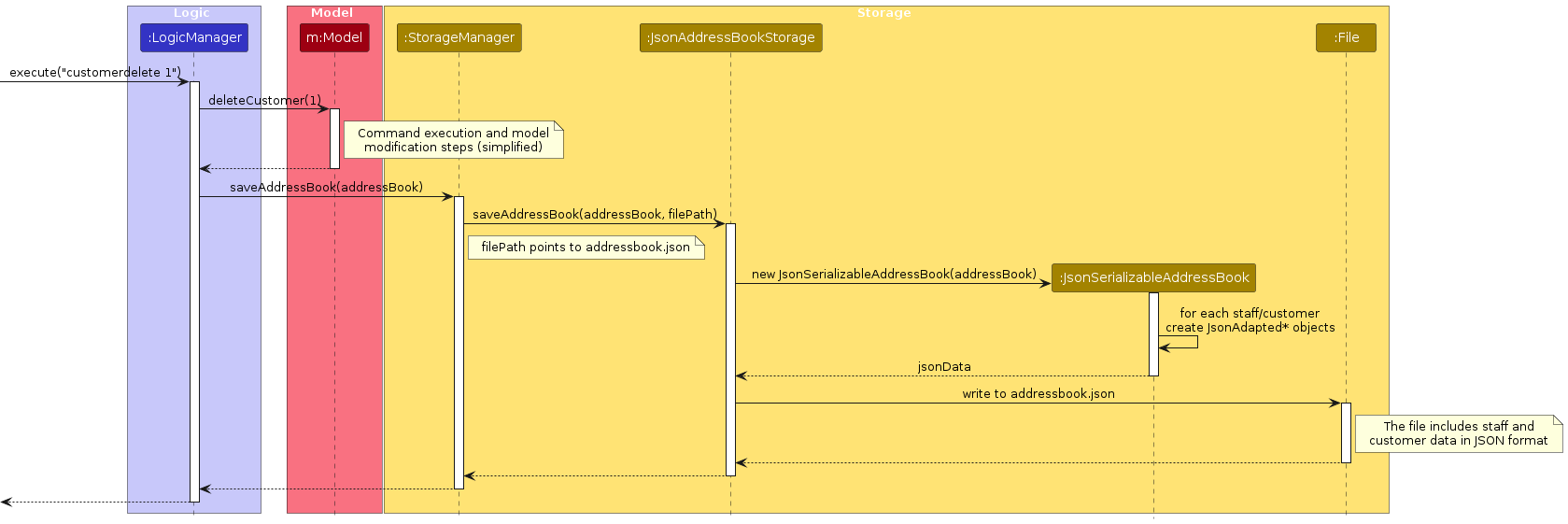
When saving data, the following sequence occurs:
- A command that modifies data is executed
- The model is updated with the changes
- The storage manager is notified to save the changes
- The appropriate storage component serializes the data to JSON
- The JSON data is written to the file system
On application startup, the reverse process occurs:
- The storage manager attempts to read data from the JSON files
- If successful, the data is deserialized into model objects
- If any file is missing or corrupted, a new empty data structure is created
NOTE: CafeConnect implements data backup and recovery mechanisms. If a data file is corrupted, the application attempts to back it up before creating a new empty data structure.
Documentation, logging, testing, configuration, dev-ops
Appendix: Requirements
Product Scope
Purpose
The Café Management System is designed to help café owners efficiently manage customers, staff, and menu items while streamlining daily operations. It provides an intuitive interface with both detailed and shortcut commands for quick data entry and retrieval. The system focuses on speed, accuracy, and ease of use, making it ideal for busy café environments.
Features
- Customer Management: Add, edit, delete, find, and list customers with details like contact info, reward points, and spending history.
- Staff Management: Track staff members, their roles, work shifts, performance ratings, and contact details.
- Menu Management: Add, remove, and manage drinks with categorized pricing.
- Order & Purchase Tracking: Record transactions, allow redemption of loyalty points, and track customer spending habits.
- Quick Commands: Enable fast input of customer and staff details through concise shortcuts.
- Filtering & Sorting: Search and categorize customers and staff based on key attributes.
- Help & Guidance: Provide quick access to command references for ease of use.
Value Proposition
- Saves Time: Enables quick updates and retrieval of customer, staff, and menu information.
- Enhances Efficiency: Reduces manual effort in managing records.
- Improves Customer Retention: Tracks customer preferences and spending to offer a personalized experience.
- Optimizes Staff Management: Helps keep track of working hours, shifts, and performance evaluations.
- Boosts Business Insights: Provides data on sales trends, popular drinks, and customer engagement.
Target User Profile
| Attribute | Description |
|---|---|
| Primary User | Café owners and managers who need a fast, structured way to manage their café operations. |
| Demographics | Small to medium café owners, typically in urban areas with moderate to high customer traffic. |
| Technical Skills | Comfortable with command-line interfaces (CLI) and quick-typing, but prefer intuitive commands. |
| Pain Points | Struggles with handling large amounts of customer and staff data manually, keeping track of sales, and ensuring smooth operations. |
| Needs & Goals | Wants a fast, no-frills, and reliable system to manage daily tasks without unnecessary complexity. |
| Usage Environment | Typically used on a desktop or laptop at the café's counter or office for quick access during operations. |
User stories
Priorities: High (must have) - * * *, Medium (nice to have) - * *, Low (unlikely to have) - *
| Priority | As a … | I want to … | So that I can… |
|---|---|---|---|
* * * | café owner | add a new customer | keep track of my regular customers and their preferences |
* * * | café owner | delete a customer | remove outdated or irrelevant customer records |
* * * | café owner | edit a customer's details | update their contact info or preferences if they change |
* * * | café owner | find a customer by name | quickly retrieve customer details |
* * * | café owner | list all customers | view a full list of my customers at any time |
* * * | café owner | add a new staff member | track my employees and their roles |
* * * | café owner | delete a staff member | remove staff who have left the café |
* * * | café owner | edit a staff member's details | update their role, contact, or working hours |
* * * | café owner | find a staff member by name | locate specific staff quickly |
* * * | café owner | list all staff members | get an overview of all employees |
* * * | café owner | add a new drink to the menu | expand my offerings for customers |
* * * | café owner | delete a drink from the menu | remove items that are no longer available |
* * * | café owner | record a purchase | track customer orders and spending habits |
* * * | café owner | allow customers to redeem points for purchases | encourage customer loyalty and reward repeat visitors |
* * * | café owner | access a help command | quickly understand how to use the system when needed |
* * | café owner | use shortcut commands for adding customers and staff | speed up data entry for frequently used actions |
Use cases
(For all use cases below, the System is the Café Management System and the Actor is the café owner, unless specified otherwise)
Use Case: Add a Customer
MSS
- Café owner requests to add a new customer.
- System prompts for customer details.
- Café owner provides required details.
- System validates the input.
- System adds the new customer.
- System confirms the addition. Use case ends.
Extensions
- 4a. Invalid input format → System shows an error and resumes at step 2.
- 4b. Duplicate customer ID → System shows an error and use case ends.
Use Case: Add a Customer (Shortcut)
MSS
- Café owner enters a shortcut command to add a customer.
- System extracts and validates input details.
- System adds the new customer.
- System confirms the addition. Use case ends.
Extensions
- 2a. Invalid format → System shows an error and use case ends.
Use Case: Delete a Customer
MSS
- Café owner requests to delete a customer.
- System confirms the customer's existence.
- System deletes the customer.
- System confirms deletion. Use case ends.
Extensions
- 2a. Customer does not exist → System shows an error and use case ends.
Use Case: Edit a Customer
MSS
- Café owner requests to edit a customer's details.
- System prompts for details to edit.
- Café owner provides updated details.
- System validates and updates the details.
- System confirms the update. Use case ends.
Extensions
- 4a. Invalid input format → System shows an error and resumes at step 2.
- 4b. Customer does not exist → System shows an error and use case ends.
Use Case: Find a Customer
MSS
- Café owner searches for a customer.
- System retrieves and displays matching customers. Use case ends.
Extensions
- 2a. No matches found → System shows an error and use case ends.
Use Case: List All Customers
MSS
- Café owner requests to list all customers.
- System displays all customers. Use case ends.
Use Case: Add a Staff Member
MSS
- Café owner requests to add a new staff member.
- System prompts for staff details.
- Café owner provides required details.
- System validates input and adds the staff member.
- System confirms the addition. Use case ends.
Extensions
- 4a. Invalid input format → System shows an error and resumes at step 2.
- 4b. Duplicate staff ID → System shows an error and use case ends.
Use Case: Add a Staff Member (Shortcut)
MSS
- Café owner enters a shortcut command to add a staff member.
- System extracts and validates input details.
- System adds the new staff member.
- System confirms the addition. Use case ends.
Extensions
- 2a. Invalid format → System shows an error and use case ends.
Use Case: Delete a Staff Member
MSS
- Café owner requests to delete a staff member.
- System confirms the staff member's existence.
- System deletes the staff member.
- System confirms deletion. Use case ends.
Extensions
- 2a. Staff member does not exist → System shows an error and use case ends.
Use Case: Edit a Staff Member
MSS
- Café owner requests to edit a staff member's details.
- System prompts for details to edit.
- Café owner provides updated details.
- System validates and updates the details.
- System confirms the update. Use case ends.
Extensions
- 4a. Invalid input format → System shows an error and resumes at step 2.
- 4b. Staff member does not exist → System shows an error and use case ends.
Use Case: Find a Staff Member
MSS
- Café owner searches for a staff member.
- System retrieves and displays matching staff. Use case ends.
Extensions
- 2a. No matches found → System shows an error and use case ends.
Use Case: List All Staff Members
MSS
- Café owner requests to list all staff members.
- System displays all staff. Use case ends.
Use Case: Add a Drink
MSS
- Café owner requests to add a drink.
- System prompts for drink details.
- Café owner provides details.
- System validates input and adds the drink.
- System confirms the addition. Use case ends.
Extensions
- 4a. Invalid input format → System shows an error and resumes at step 2.
- 4b. Duplicate drink name → System shows an error and use case ends.
Use Case: Delete a Drink
MSS
- Café owner requests to delete a drink.
- System confirms the drink's existence.
- System deletes the drink.
- System confirms deletion. Use case ends.
Extensions
- 2a. Drink does not exist → System shows an error and use case ends.
Use Case: Purchase a Drink
MSS
- Café owner requests to process a purchase.
- System verifies drink availability.
- System completes the purchase.
- System confirms the transaction. Use case ends.
Extensions
- 2a. Drink unavailable → System shows an error and use case ends.
Use Case: Purchase a Drink (Shortcut)
MSS
- Café owner enters a shortcut command to process a purchase.
- System extracts and validates input details.
- System completes the purchase.
- System confirms the transaction. Use case ends.
Extensions
- 2a. Invalid format → System shows an error and use case ends.
Use Case: Help Command
MSS
- Café owner requests help.
- System displays a list of available commands and their descriptions. Use case ends.
Non-Functional Requirements
- Performance & Scalability
The application should be able to handle up to 1000 total entries (staff, customers, and drinks combined) without noticeable sluggishness in performance.
The system should respond to user actions within 1 second for typical operations like adding, deleting, or searching for customers and staff.
The startup time should be no more than 2 seconds on a modern consumer-grade computer.
The application should consume no more than 200MB of RAM during normal operation with 1000 total entries.
- Compatibility & Portability
The application should be compatible with Java 11 or above and run on any mainstream OS (Windows, Linux, macOS).
The application should work consistently across different screen resolutions and window sizes.
The system should be self-contained and should not require an internet connection or external databases.
- Usability & Accessibility
A café owner with basic typing skills should be able to accomplish most tasks faster using commands than using a mouse-driven interface.
The tabbed interface should provide intuitive separation between staff management, customer records, and the drink catalog.
The application should provide clear, contextual error messages when a user makes an incorrect input.
Command shortcuts and aliases (like
cands) should make frequent operations more efficient.
- Reliability & Robustness
The system should not crash or freeze when an invalid command is entered.
Customer, staff, and drink data should be persisted safely to prevent accidental loss due to application crashes.
The application should validate all inputs to prevent data corruption.
The system should be able to recover gracefully from unexpected failures (e.g., power loss, abrupt shutdowns).
- Security & Privacy
The system should store customer and staff contact information securely.
The application should not expose private data unnecessarily in logs or error messages.
- Maintainability & Extensibility
The codebase should maintain separation between the UI, Logic, Model, and Storage components.
New commands and features should be able to be added without modifying existing code.
The command structure should be consistent to make the application easier to learn and extend.
- Domain-Specific Requirements
The reward points system should accurately track customer loyalty across multiple visits.
The application should support point redemption with clear feedback about points used and remaining.
Staff performance metrics should be maintainable and viewable.
Glossary
Mainstream OS: Operating systems commonly used by the majority of users, including Windows, Linux, Unix, and macOS.
Private contact detail: A contact detail that is not meant to be shared with others, such as a personal phone number, home address, or private email.
Typical usage: Standard operations performed within the application, including adding, editing, deleting, and searching for contacts, assuming a user base of up to 1000 persons.
Command-based interaction: A method of input where users type textual commands to execute actions instead of using a graphical user interface (GUI).
Graphical User Interface (GUI): A visual interface that allows users to interact with the system through elements like buttons, forms, and icons instead of typing commands.
Error message: A message displayed by the system when a user enters an invalid input or an operation cannot be completed, providing clear guidance on how to correct the issue.
Modern consumer-grade computer: A personal computer with at least a quad-core processor and 8GB of RAM, manufactured within the last five years.
Modular codebase: A structured code design where different components can be modified, replaced, or extended independently without affecting the overall system.
Persisted data: Information that is stored and retained across application restarts, ensuring that user data is not lost when the application is closed.
Startup time: The time taken from launching the application to when it is fully ready for user interaction.
Authorized user: A user who has been granted specific permissions to access certain functionalities within the system.
Self-contained application: An application that does not require external dependencies or an internet connection for its core features to function.
Scalability: The system's ability to maintain performance and responsiveness even as the user base or data size increases.
Undo/Redo functionality: A feature that allows users to reverse or reapply their last action, improving usability and error recovery.
Extensibility: The ability to add new features or enhance existing ones without major rework of the system.
Logging and audit trail: A system feature that records user actions and system events for security, debugging, or compliance purposes.
Appendix: Instructions for manual testing
Given below are instructions to test the app manually.
NOTE: These instructions only provide a starting point for testers to work on; testers are expected to do more exploratory testing.
Launch
Initial launch
Download the jar file and copy into an empty folder
Run
java -jar cafeconnect.jarin a terminal.
Expected: The welcome window appears with buttons to navigate to view staff/customers or drink menu. The window size may not be optimum.Saving window preferences
After clicking on either of the two buttons, resize the window to an optimum size.
Move the window to a different location. Close the window.Re-launch the app by double-clicking the jar file.
Expected: The most recent window size and location is retained.
Help Window
Opening help window via Command Line
Prerequisites: Help window is not open
Test case:
help
Expected: Help window opens.Opening help window via Tool bar
Prerequisites: Help window is not open
Test case: Click the
Helpmenu, then click on theHelpoption
Expected: Help window opens.Interacting the help window
Prerequisites: Help window is now open
Test case: Scroll through content
Expected: Help window content scrolls properly.Closing the help window
Prerequisites: Help window is open
Test case: Click on the close button on the help window
Expected: Help window closes.
Managing Customers
Adding a customer
- Prerequisites: The exact customer details shouldn't already be in the list
- Test case:
customeradd cid/C005 n/James Bond p/98765432 e/jamesbond@example.com a/123 Spy Street rp/0 vc/0 fi/Martini ts/0
Expected: A new customer is successfully added with the specified details. The status message confirms the addition. - Test case:
ca cid/C005 n/James Bond p/98765432 e/jamesbond@example.com a/123 Spy Street rp/0 vc/0 fi/Martini ts/0
Expected: Same as above, using the command abbreviation. - Test case:
customeradd cid/C005 n/Duplicate Customer p/12345678 e/dup@example.com a/Duplicate Address rp/0 vc/0 fi/Coffee ts/0
Expected: No customer is added. Error details about duplicate customer ID shown in the status message.
Adding a customer using shortcut format
- Prerequisites: The customer ID shouldn't already exist in the list
- Test case:
qca C099:John Smith:98761234
Expected: A new customer is added with the specified ID, name, and phone number. Default values are used for other fields.
Deleting a customer
- Prerequisites: At least one customer in the list
- Test case:
customerdelete 1
Expected: First customer is deleted from the list. Details of the deleted customer shown in the status message. - Test case:
cd 1
Expected: Same as above, using the command abbreviation. - Test case:
customerdelete 0
Expected: No customer is deleted. Error details shown in the status message about invalid index. - Other incorrect delete commands to try:
customerdelete,cd,customerdelete x,cd x,customerdelete 999,cd 999(where x is non-numeric and 999 is larger than the list size)
Expected: Error message indicating invalid index.
Editing a customer
- Prerequisites: At least one customer in the list
- Test case:
customeredit 1 rp/500 vc/6
Expected: The reward points and visit count for the first customer is updated. Status message confirms the update. - Test case:
ce 1 rp/500 vc/6
Expected: Same as above, using the command abbreviation.
Finding customers
- Test case:
customerfind John
Expected: Displays all customers with "John" in their name, if no customer present, shows the full list of customers. - Test case:
cf n/John
Expected: Same as above, using the command abbreviation. - Test case:
customerfind all/true
Expected: Displays all customers in the list. - Test case:
cf all/true
Expected: Same as above, using the command abbreviation.
- Test case:
Managing Staff
Adding a staff member
- Prerequisites: The exact staff details shouldn't already be in the list
- Test case:
staffadd sid/S005 n/Emily Wong p/91234567 e/emily@example.com a/456 Worker Ave role/Manager shift/9am-5pm hours/0 rating/5.0
Expected: A new staff member is successfully added with the specified details. The status message confirms the addition. - Test case:
sa sid/S005 n/Emily Wong p/91234567 e/emily@example.com a/456 Worker Ave role/Manager shift/9am-5pm hours/0 rating/5.0
Expected: Same as above, using the command abbreviation.
Adding a staff member using shortcut format
- Prerequisites: The staff ID shouldn't already exist in the list
- Test case:
qsa S099:Jane Doe:90001234
Expected: A new staff member is added with the specified ID, name, and phone number. Default values are used for other fields.
Deleting a staff member
- Prerequisites: At least one staff member in the list
- Test case:
staffdelete 1
Expected: First staff member is deleted from the list. Details of the deleted staff shown in the status message. - Test case:
sd 1
Expected: Same as above, using the command abbreviation.
Editing a staff member
- Prerequisites: At least one staff member in the list
- Test case:
staffedit 1 p/98956743 role/manager
Expected: The phone number and role for the first staff member is updated. Status message confirms the update. - Test case:
se 1 p/98956743 role/manager
Expected: Same as above, using the command abbreviation.
Finding staff
- Test case:
stafffind n/Jane
Expected: Displays all staff with "Jane" in their name, if no customer present, shows the full list of staff present. - Test case:
sf Jane
Expected: Same as above, using the command abbreviation. - Test case:
stafffind all/true
Expected: Displays all staff in the list. - Test case:
sf all/true
Expected: Same as above, using the command abbreviation.
- Test case:
Managing Drinks and Purchases
Adding a drink to the catalog
- Prerequisites: The exact drink name shouldn't already be in the catalog
- Test case:
drinkadd n/Green Tea p/3.50 c/Tea
Expected: A new drink is successfully added to the catalog. The status message confirms the addition. - Test case:
da n/Green Tea p/3.50 c/Tea
Expected: Same as above, using the command abbreviation.
Deleting a drink
- Prerequisites: At least one drink in the catalog
- Test case:
drinkdelete 1
Expected: First drink is deleted from the catalog. Status message confirms the deletion. - Test case:
dd 1
Expected: Same as above, using the command abbreviation.
Recording a purchase
- Prerequisites: At least one customer and one drink in the catalog
- Test case:
purchase 1 n/Espresso
Expected: Purchase is recorded for the first customer. Their reward points, visit count, and total spent are updated. Status message confirms the purchase details. - Test case:
p 1 n/Espresso
Expected: Same as above, using the command abbreviation.
Recording a purchase using shortcut format
- Prerequisites: At least one customer and one drink in the catalog
- Test case:
qp 1:Espresso
Expected: Purchase is recorded for the first customer. Their reward points, visit count, and total spent are updated. Status message confirms the purchase details.
Redeeming points for a purchase
- Prerequisites: At least one customer with sufficient reward points and one drink in the catalog
- Test case:
purchase 1 n/Cappuccino redeem/true
Expected: Points are redeemed for the purchase. Customer's reward points decrease, visit count increases, and total spent remains unchanged. Status message confirms the redemption. - Test case:
p 1 n/Cappuccino redeem/true
Expected: Same as above, using the command abbreviation. - Test case:
qp 1:Cappuccino:r
Expected: Same as above, using the shortcut format for redemption purchases. - Test case:
purchase 1 n/Expensive Drink redeem/true(where the customer doesn't have enough points)
Expected: No redemption is made. Error message indicates insufficient points. - Test case:
qp 1:Expensive Drink:r(where the customer doesn't have enough points)
Expected: Same as above, using the shortcut format.
Tab Navigation
- Switching between tabs
- Test case: Click on the "Staff" tab
Expected: The staff list is displayed. - Test case: Enter any staff-related command (e.g.,
sf all/true)
Expected: The staff list is displayed and the command is executed. - Test case: Click on the "Customers" tab
Expected: The customer list is displayed. - Test case: Enter any customer-related command (e.g.,
cf all/true)
Expected: The customer list is displayed and the command is executed. - Test case: Click on the "Drinks Menu" tab
Expected: The drinks catalog is displayed. - Test case: Enter any drink-related command (e.g.,
da n/New Drink p/4.50 c/Coffee)
Expected: The drinks catalog is displayed and the command is executed.
- Test case: Click on the "Staff" tab
Exiting the Application
Exiting via command
Test case:
exit
Expected: Application closes and all data is saved.Exiting via window controls
Test case: Click on the X button at the top-right of the window
Expected: Application closes and all data is saved.
Saving Data
- Dealing with missing/corrupted data files
- Test case: Delete the addressbook.json file manually, then restart the application
Expected: Application starts with an empty customer and staff list, but creates a new addressbook.json file. - Test case: Delete the drinkcatalog.json file manually, then restart the application
Expected: Application starts with an empty drink catalog, but creates a new drinkcatalog.json file. - Test case: Corrupt the addressbook.json file by adding invalid JSON, then restart the application
Expected: Application starts with an empty customer and staff list, backing up the corrupted file.
Appendix: Planned Enhancements
The team consists of 5 members.
Given below are enhancements planned for future versions.
CLI functionality to display customer/staff on right panel
- Current behaviour: Currently whenever a user wants to view a customer, they have to manually click the GUI and display the customer on the right panel. There is no CLI way to do this which makes the app limited in its CLI optimisation.
- Planned enhancement: We plan to add a
displaycommand or similar feature that takes in the index of the person on the current list and displays it on the right panel. - Justification: This is a key usability feature that should have been CLI optimised. Adding this command will improve workflow efficiency for users who prefer keyboard-based interaction over mouse clicks.
- Current behaviour: Currently whenever a user wants to view a customer, they have to manually click the GUI and display the customer on the right panel. There is no CLI way to do this which makes the app limited in its CLI optimisation.
Update right panel when new staff filtering commands are executed
- Current behaviour: When a user clicks on a staff to reveal additional information and then enters a command to filter staff (e.g.,
sf n/Alice), the original staff being viewed still remains on the right panel even though the list of staff displayed has changed. - Planned enhancement: We plan to update the right panel display when filtering commands are executed, either by clearing the display or by showing the first result of the new filtered list.
- Justification: The current behavior creates a confusing user experience where the information displayed on the right doesn't match the context of the current filtered list. This enhancement will ensure that the UI remains consistent and intuitive during filtering operations.
- Current behaviour: When a user clicks on a staff to reveal additional information and then enters a command to filter staff (e.g.,
Relax name constraints to support more diverse naming conventions
- Current behaviour: According to the user guide, names should only contain alphanumeric characters and spaces, and names must not be blank and must not be longer than 50 characters. This is too restrictive to handle the diversity of names in the real world.
- Planned enhancement: We plan to expand the allowed characters in names to include common special characters found in names worldwide, such as hyphens, apostrophes, and certain accented characters.
- Justification: The current constraints do not accommodate many legitimate names used globally. For example, names like "O'Connor", "López-García", or names containing non-English characters are currently rejected by the system. Relaxing these constraints will make our application more inclusive and internationally friendly.
- Current behaviour: According to the user guide, names should only contain alphanumeric characters and spaces, and names must not be blank and must not be longer than 50 characters. This is too restrictive to handle the diversity of names in the real world.
Implement validation for unique phone numbers and email addresses
- Current behaviour: Currently, the system allows different customers or staff members to have the same phone number and email address as long as they have different IDs. This can lead to confusion and potential data entry errors, as phone numbers and email addresses are typically unique identifiers in real-world scenarios.
- Planned enhancement: We plan to implement validation that prevents duplicate phone numbers and email addresses across all customers and staff members. The system will check for existing records with the same contact information before allowing a new entry or update.
- Justification: This enhancement will improve data integrity and prevent scenarios where a user might mistakenly add the same customer or staff member twice with different IDs. It also reflects real-world constraints, as generally no two people share exactly the same phone number or email address for professional purposes.
- Current behaviour: Currently, the system allows different customers or staff members to have the same phone number and email address as long as they have different IDs. This can lead to confusion and potential data entry errors, as phone numbers and email addresses are typically unique identifiers in real-world scenarios.
Improve purchase logic to support multiple items in a single transaction
- Current behaviour: Currently, each purchase can only contain 1 item, and each purchase increases the visit count of a customer by 1. This means that if a customer buys multiple drinks in a single visit, they would need to be recorded as separate transactions, artificially inflating the visit count.
- Planned enhancement: We plan to implement a cart or multi-item purchase system that allows recording multiple items in a single transaction. This would increment the visit count only once while still accurately tracking all items purchased and their total cost.
- Justification: This enhancement will better reflect real-world cafe operations, where customers often purchase multiple drinks or items in a single visit. It will provide more accurate visit metrics and customer purchasing behavior, improving the reliability of customer data for business decision-making.
- Current behaviour: Currently, each purchase can only contain 1 item, and each purchase increases the visit count of a customer by 1. This means that if a customer buys multiple drinks in a single visit, they would need to be recorded as separate transactions, artificially inflating the visit count.
Make email addresses selectable and copyable
- Current behaviour: Email addresses in the customer and staff details cannot be selected or copied. To use an email address in another application (e.g., to send an email to a customer), users have to manually type the entire email address. Clicking or dragging the mouse over the email address has no effect.
- Planned enhancement: We plan to modify the UI to make email addresses selectable and copyable text elements. This will allow users to easily copy email addresses with a simple click or keyboard shortcut.
- Justification: This enhancement will significantly improve workflow efficiency, particularly for café owners who need to contact customers or staff via email. It eliminates the need for manual retyping, reduces the risk of typographical errors, and streamlines communication processes.
- Current behaviour: Email addresses in the customer and staff details cannot be selected or copied. To use an email address in another application (e.g., to send an email to a customer), users have to manually type the entire email address. Clicking or dragging the mouse over the email address has no effect.
Improve staff role and shift timing validation
- Current behaviour: Staff role and shift timing can currently accept any value, and they're only restricted by a 50-character limit. This means users can enter random strings like "-50" as a role or shift timing, which works but doesn't make semantic sense in a café context.
- Planned enhancement: We plan to implement a more structured approach to staff roles and shift timing by:
- Defining a set of standard roles (e.g., "Barista", "Manager", "Cashier") through an enumeration
- Implementing a proper shift timing format using Java's datetime, with clear start and end times
- Adding validation to ensure meaningful values are entered
- Potentially offering preset options like "Morning Shift (5am-1pm)" or "Evening Shift (2pm-10pm)"
- Justification: Proper validation of staff roles and shift timing will improve data consistency and make the application more intuitive for café owners. It prevents nonsensical data entry and will help with staff scheduling, reporting, and management functions.
- Current behaviour: Staff role and shift timing can currently accept any value, and they're only restricted by a 50-character limit. This means users can enter random strings like "-50" as a role or shift timing, which works but doesn't make semantic sense in a café context.
Enhance drink menu management and validation
- Current behaviour: Currently, the application has several limitations with the drinks menu:
- Drink categories can be any arbitrary string (even nonsensical values like "pants")
- The system allows adding customers with favorite items that don't exist in the drinks menu
- There's no structured way to categorize drinks consistently
- Planned enhancement: We plan to improve the drink menu system by:
- Implementing predefined drink categories (e.g., "Coffee", "Tea", "Cold Drinks")
- Adding validation to ensure favorite items for customers exist in the current drinks menu
- Creating a reference system between customer favorite items and actual menu items
- Providing autocompletion or dropdown selection when assigning favorite items to customers
- Justification: These enhancements will improve data integrity and user experience. By ensuring that favorite items refer to actual menu items, the system will provide more meaningful customer preferences data. Standardized categories will also help with menu organization and reporting on drink sales by category.
- Current behaviour: Currently, the application has several limitations with the drinks menu:
Include text wrapping to accomodate longer inputs
- Current behaviour: There are limitations in input length of fields:
- Fields with possibly long inputs such as Name Address etc. cannot be fully viewed if too long
- Long fields will end with a '...'
- Planned enhancement: We plan to improve this by:
- Including text wrapping to allow for longer inputs
- Including text wrapping to allow for longer inputs
- Justification: These enhancements will allow for easier viewing of data fields.
- Current behaviour: There are limitations in input length of fields: